- Download Type Fresh and AndExplorer App from Android Market
- Type Fresh >> Download Here
- AndExplorer >> Download Here
- Copy your your font file (e.g. Zawgyi.ttf) to your SDCard
- Click on DroidSansFallback.ttf and choose your font file (Zawgyi.ttf) from your SDCard to swap the font
- Click Android menu button, Choose Apply Fonts, restart your Android device
How to install Zawgyi on JailBroken iPod/iPhones
This guide only applies to Jailbroken iPod Touch & iPhones.
အခုေရးမယ့္ Guide က Jailbroken လုပ္ထားတဲ့ iPod Touch နဲ႔ iPhones ေတြေပၚမွာ Zawgyi Font ကုိ install လုပ္တဲ့ နည္းျဖစ္ပါတယ္။ Zawgyi font နဲ႔ ေရးထားတဲ့ webpages ေတြကုိ ဖတ္လုိ႔ရေအာင္ပါ။ အခု guide က Windows ေပၚမွာ လုပ္နည္းကုိပဲ ေရးသြားပါမယ္။ iPod/iPhone ကေတာ့ ဘယ္ generation မဆို JB ျဖစ္ရင္ လုပ္လုိ႔ရပါတယ္။
Font ကုိ install လုပ္ဖို႔ iPod ေပၚမွာ OpenSSH တင္ထားဖို႔ လိုပါမယ္။ OpenSSH ကုိ Cydia ကေန install လုပ္လိုက္ပါ။ ျပီးရင္ Windows အတြက္ WinSCP ကုိ ဒီကေန download လုပ္ျပီး Install လိုက္ပါ။ iPod ရဲ့ FontCache file ကို edit လုပ္ဖို႔ pledit.exe ကုိလဲ ဒီကေန download လုပ္ထားပါ။ တင္မယ့္ Zawgyi font file ကုိလဲ အဆင္သင့္ လုပ္ထားပါ။ တစ္ခု သတိထားရမွာက font extension က .ttf လုိမ်ိဳး အကုန္လံုး အေသးနဲ႔ ျဖစ္ရပါမယ္။ .TTF ျဖစ္ေနရင္ rename လုပ္ထားလိုက္ပါ။
Step by step ကုိ Screen shot ရိုက္ျပီး ျပခ်င္ေပမယ့္ ကၽြန္ေတာ့္ iPod ကို မေန႔ကပဲ Original Firmware ျပန္တင္ထားလို႔ SSH နဲ႔ ၀င္လို႔မရေတာ့ပါဘူး။
WinSCP ကုိ သံုးျပီး iPod ထဲကုိ ၀င္ဖုိ႔ Wireless Connection တစ္ခုရွိဖို႔ လိုပါမယ္။ Access Point (or) Ad-Hoc နဲ႔ Connection တစ္ခု လုပ္လိုက္ပါ။ iPod ရဲ့ IP ကုိလဲ မွတ္ထားပါ။
WinSCP ကုိ run လိုက္ပါ။ Hostname: ဆိုတဲ့ ေနရာမွာ iPod ရဲ့ IP address ကုိ ထည့္ရပါမယ္။ Port က ေတာ့ 22 ပါပဲ။ Username ေနရာမွာ “root” နဲ႔ password က “alpine” လို႔ ထည့္ေပးလိုက္ပါ။ (quotes ” ” ေတြ မပါပဲထည့္ရမွာပါ) ျပီးရင္ Login ကုိ ႏွိပ္ေပးလိုက္ပါ။
Login successful ျဖစ္သြားရင္ WinSCP ထဲက ညာဖက္မွာ iPod ရဲ့ System file ေတြကုိ ေတြ႕ရမွာပါ။ ဘယ္ဖက္က PC ထဲက ဖိုင္ေတြ ျဖစ္ပါတယ္။ အဲဒီ ညာဖက္က file directory ေတြအေပၚနားမွာ Directory ေျပာင္းတဲ့ Dropdown button ေလးတစ္ခု ရွိပါတယ္။ သူ႔ကုိ ႏွိပ္ျပီး “\” ကုိ ေရြးေပးလိုက္ပါ။ ဒါဆိုရင္ iPod ရဲ့ root ထဲကုိ ေရာက္သြားပါျပီ။
System ဆိုတဲ့ folder ကုိ လိုက္ရွာျပီး /system/library/fonts/cache အထိ ၀င္လုိက္ပါ။ ျပီးရင္ Zawgyi.ttf ကုိ အဲဒီထဲကုိ ကူးထည့္လိုက္ပါ။
/fonts ကုိ ျပန္၀င္လိုက္ျပီး CGFontCache.plist ဆုိတဲ့ ဖိုင္ကုိ စက္ထဲကုိ ကူးထည့္လိုက္ပါ။ အဲဒီ ဖုိင္ကုိ edit မလုပ္ခင္မွာ backup အရင္ လုပ္ထားလိုက္ပါ။
pledit.exe နဲ႔ CGFontCache.plist ကုိ ဖြင့္လိုက္ပါ။ ကၽြန္ေတာ္တို႔ Zawgyi အတြက္ entry ၂ ခု လုပ္ေပးဖို႔ လိုပါမယ္။ Zawgyi ဆုိေတာ့ Z နဲ႔စလို႔ List ရဲ့ ေအာက္ဆံုးက Z ေနရာမွာ ထည့္ရမွာပါ။ (နမူနာ CGFOntCache.plist ကုိ download လုပ္ဖုိ႔ ထည့္ေပးထားပါတယ္။) ေအာက္မွ ျပထားတဲ့ code ကုိ ရွာလိုက္ပါ။
<key>Zapfino</key>
<string>/System/Library/Fonts/Cache/Zapfino.ttf</string>
ျပီးရင္ သူ႔ရဲ့ေအာက္မွာ ကပ္ျပီး အဲဒီ ပံုစံအတုိင္းပဲ အေပၚက Key ကြင္းထဲမွာ Zawgyi-One လို႔ ထည့္ျပီး ေအာက္က String ေနရာမွာက Zawgyi ရဲ့ path ကုိ ထည့္ေပးလိုက္ပါ။ ဒါဆုိရင္ ဒီလို ျဖစ္သြားပါျပီ။
<key>Zapfino</key>
<string>/System/Library/Fonts/Cache/Zapfino.ttf</string>
<key>Zawgyi-One</key>
<string>/System/Library/Fonts/Cache/Zawgyi-One.ttf</string>
ေနာက္ တစ္ဆင့္ကုိ ဆက္သြားပါမယ္။ အေပၚက အတိုင္းလိုပါပဲ CGFontCache ရဲ့ ေအာက္ဆံုးမွာ entry တစ္ခု ထည့္ေပးရပါမယ္။ ေအာက္မွာျပထားသလို ရွာျပီး ျဖည့္လိုက္ပါ။
<key>Zapfino</key>
<dict>
<key>Plain</key>
<string>Zapfino</string>
</dict>
<key>Zawgyi-One</key>
<dict>
<key>Plain</key>
<string>Zawgyi-One</string>
</dict>
တစ္ခု သတိထားရမွာက အခု code ရဲ့ ေအာက္ဆံုးက </dict> အျပီးမွာ ေနာက္ထပ္ </dict> ၂ ခု နဲ႔ </plist> ဆိုတာ တစ္ခု ရွိေသးတာပါ။
Edit ျပီးသြားရင္ေတာ့ ျပင္ထားတဲ့ အခု CGFontCache ကုိ iPod ထဲက CGFontCache နဲ႔ replace လုပ္ျပီး iPod ကုိ reboot ခ်လုိက္ရင္ ေဇာ္ဂ်ီကုိ install လုပ္တာ ျပီးပါျပီ။ တျခား ျမန္မာ ေဖာင့္ေတြကုိလဲ ဒီနည္းနဲ႔ စမ္းျပီး Install လုပ္ၾကည့္လို႔ရပါတယ္။ တစ္ခုခု မွားသြားလို႔ရွိခဲ့ရင္လဲ backup လုပ္ထားတဲ့ CGFontCache ကုိ ျပန္ထည့္လိုက္ရံုပါပဲ။
Web Development Websites
Zolai in kong tei kik hi in A Source pen The Voice Journal, Vol 8, No 30, July 16-22, 2012 pan kong lak kik hi.
Kawlgam zong Internet genloh Computer na ngawn a tun sawt hetlo hi in, kum kum 10 valdiak hi pan dinghi. Tua hi mah taleh Online zat dan te nasia mahmah ta a, Facebook chatting, Gtalk kikhem na cih te hi nawnlo in theih leh siamna teh ki hawm khawm diam2 in gam leh lei zunna in nei tek ta hi. Tu a hih manin Kawllai tawh Web Developing sinna te en suk ni.
Ayarmyay pen Kawlgam mi sungah Web Development a lunglut te ading a a thak leh akisam asak diak uh Gtn: Background laihdan, CSS tawh link bawl dan, cih te banah Ebooks zong ong koiuh sak lai uh hi.
A dang khat pen Web Guardians hi a, tua sung ah pen Web Development tawh kisai vive om a, Gtna: Javascript, Html, CSS, Php cihte tampi tak om hi. Gendan ding zong thei khang in hawh in na sim le ucin tel thei nu teh.
Software tawh kisai:
Software tawh kisai in a thak leh a lui update, a thupi mahmah, koite tam ki download pen cih oman, Freeware, Shareware, Editor's Selection leh Latest Download te a Category khen sa in om hi. Na hawh sin ve.

Kawlgam zong Internet genloh Computer na ngawn a tun sawt hetlo hi in, kum kum 10 valdiak hi pan dinghi. Tua hi mah taleh Online zat dan te nasia mahmah ta a, Facebook chatting, Gtalk kikhem na cih te hi nawnlo in theih leh siamna teh ki hawm khawm diam2 in gam leh lei zunna in nei tek ta hi. Tu a hih manin Kawllai tawh Web Developing sinna te en suk ni.
Ayarmyay pen Kawlgam mi sungah Web Development a lunglut te ading a a thak leh akisam asak diak uh Gtn: Background laihdan, CSS tawh link bawl dan, cih te banah Ebooks zong ong koiuh sak lai uh hi.
A dang khat pen Web Guardians hi a, tua sung ah pen Web Development tawh kisai vive om a, Gtna: Javascript, Html, CSS, Php cihte tampi tak om hi. Gendan ding zong thei khang in hawh in na sim le ucin tel thei nu teh.
Software tawh kisai:
Software tawh kisai in a thak leh a lui update, a thupi mahmah, koite tam ki download pen cih oman, Freeware, Shareware, Editor's Selection leh Latest Download te a Category khen sa in om hi. Na hawh sin ve.
Download Apple iOS 6 Beta IPSW fr iPhone, iPad & iPod
Apple has already announced the new and most advanced mobile operating system iOS 6 for iPhone, iPad, iPod, Apple TV and for other Apple iOS products today at Worldwide Developer’s Conference 2012 (WWDC). The features of Apple iOS 6 we had already discussed in our previous post. Click here if you want to know everything, anything and what iOS 6 is offering for users. The next generation of mobile operating system iOS 6 betas is now officially available for general public and for iOS developers. WWDC 2012 is already going on at WWDC 2012 with Apple's CEO Tim Cook so soon the iOS developer betas are likely to be release for general public in the next few hours or so (similar to what happened with iOS 5 released). Download and install iOS 6 betaIPSW Firmware Software Update on your iPhone 4, iPhone 4S, iPhone 3GS, iPad, iPad 2, The New iPad 3, iPod 4G/3G Touch devices, Apple TV, Safari 6 and other iOS 6 softwares for better improvement on your iDevices. (Direct Download Links of iOS 6 IPSW Firmwares are Available). Latest iOS 6 Beta 2 for iPhone, iPad, iPod and Apple TV is now officially available for download.
External Download Links of Apple iOS 6 beta IPSW Firmware:
Currently only external unofficial download links are activated and available for iOS 6 betaIPSW Firmwares. iOS users and developers can download iOS 6 setup files from the following external unofficial activated and working mirrors and links, soon you will get official links working and activated on this page. Following download links are also iOS 6 IPSW Firmware setups files leaked directly from Apple's servers in working condition. We have got the following links from here.
Apple iOS Users and iOS Developers can download iOS 6 beta setups files from the following official mirrors and links directly from Apple's server.
Apple's Third-generation (3rd) The New iPad 3 iOS 6 IPSW Firmware:
- Consumer: Wi-Fi, Wi-Fi + Cellular (GSM), WiFi + Cellular (CDMA)
- Enterprise: Wi-Fi, WiFi + Cellular (GSM), WiFi + Cellular (CDMA)
Apple's iPad 2 iOS 6 IPSW Firmware:
- Consumer: Wi-Fi, WiFi + 3G (GSM), WiFi + 3G (CDMA), Revised Wi-Fi
- Enterprise: Wi-Fi, WiFi + 3G (GSM), WiFi + 3G (CDMA), Revised Wi-Fi
Apple's iPhone iOS 6 IPSW Firmware:
- Consumer: 4S, 4 (GSM), 4 (CDMA), 3GS
- Enterprise: 4S, 4 (GSM), 4 (CDMA), 3GS
Apple's iPod Touch iOS 6 IPSW Firmware:
- Consumer: 4th Generation
- Enterprise: 4th Generation
Apple's TV iOS 6 IPSW Firmware:
- Consumer: 2nd Generation, 3rd Generation
Apple's Safari 6 iOS 6 IPSW Firmware:
- Consumer: Safari 6 Developer Preview for Lion, Uninstaller
Apple's Other iOS 6 Software Updates:
- iOS 6 Beta Guide (PDF)
- Installing Apple TV Software (PDF)
Instruction: May be when you click on above official download links you will get the message saying "Your session has expired" its because you dont have a UDID iOS Developer Account. But have patience and Wait and Check back later soon until officially those links will automatically gets activated from Apple's server for general public. But you can still download iOS 6 beta IPSW firmware from External DownloadLinks provided above.
According to Apple; iOS 6 beta official links are currently only available for iOS Developers with Registered UDID. However, If you're one of a lucky Apple User having registered UDID than you won't get any error and problem when downloading files from above mentioned links. Enjoy!
Note: If any iOS device users don't have his self registered UDID iOS Developer account than you won't have to worry because you can still Install and Activate iOS 6 betaon your iPhone 4, iPhone 4S, iPhone 3GS, iPad, iPad 2, The New iPad 3, iPod 4G/3G Touch devices, Apple TV or any other iOS Devices without having UDID and Registered iOS Developer Account. Click Here and get Tutorial and Guidelines of installing and activating iOS 6 beta without having UDID and iOS Developer Account. Enjoy!
Update: Latest Release of iOS 6 Beta 2 IPSW Firmware for iPhone, iPad, iPod and Apple TV is now Officially Available for Download. Install and Upgrade latest iOS 6 beta 2 firmware on your iOS device now.

A very well-known and authentic Chinese forum has leaked the Official Links of iOS 6beta IPSW Firmware Software Update for all iDevices including iPhone 4, iPhone 4S, iPhone 3GS, iPad, iPad 2, The New iPad 3, iPod 4G/3G Touch devices, Apple TV, Safari 6 and other iOS 6 softwares. These iOS 6 leaked links have already spread on internet because after the few hours it will automatically get active for general public and iOS developers and iOS users will be able to download iOS 6 betaIPSW Firmware Software Update files directly from Apple servers. According to sources Apple iOS Developers will have access to the first beta on iOS 6 later this afternoon and iOS customers can expect to see iOS 6 Software Updates directly fromApple iDevices through OTA (Over-the-Air) Wirelessly in Fall of this year or users can also download and install iOS 6 from their PC desktop via iTunes. The whole iOS 6 IPSW Firmware setup files are divided into two separate versions, one is Consumer Versionand other is Enterprise Version. iOS Developers can start using and developing iOS 6 from today with the first iOS 6 beta. If you are not an iOS Developer so don’t worry you can still download and install iOS 6 in your Apple iDevices. First get full backup of your recent iOS software version with iTunes, but keep in mind that beta software always has bugs and compatibility issues.
External Download Links of Apple iOS 6 beta IPSW Firmware:
- Apple iOS 6 beta for iPhone 4S (Size: 875.89 MB)
- Apple iOS 6 beta for iPhone 4 CDMA (Size: 846.17 MB)
- Apple iOS 6 beta for iPhone 4 GSM (Size: 849.44 MB)
- Apple iOS 6 beta for iPhone 3GS (Size: 761.40 MB)
- Apple iOS 6 beta for iPod Touch 4G (Size: 807.67 MB)
- Apple iOS 6 beta for iPad 3 WiFi + Celluar (Size: 1.07 GB)
- Apple iOS 6 beta for iPad 3 WiFi (Size: 1.04 GB)
- Apple iOS 6 beta for iPad 2 CDMA (Size: 783.31 MB)
- Apple iOS 6 beta for iPad 2 GSM (Size: 785.61 MB)
- Apple iOS 6 beta for iPad 2 WiFi (Size: 769.44 MB)
- Apple iOS 6 beta for Apple TV 3 (Size: 586.92 MB)
- Apple iOS 6 beta for Apple TV 2 (Size: 542.22 MB)
Torrent Download Links of Apple iOS 6 beta IPSW Firmware:
Apple iOS users and developers can also download iOS 6 beta IPSW Firmware setups files directly from Torrents server. Following iOS 6 beta Torrents Links are activated and in fully working condition. Get your iOS 6 beta torrent files now. We have got the following links from here.
Official Direct Download Links of Apple iOS 6 IPSW Firmware:
Apple iOS users and developers can also download iOS 6 beta IPSW Firmware setups files directly from Torrents server. Following iOS 6 beta Torrents Links are activated and in fully working condition. Get your iOS 6 beta torrent files now. We have got the following links from here.
- Apple iOS 6 beta for iPhone 4S (Size: 875.89 MB) - Torrent Link
- Apple iOS 6 beta for iPhone 4 CDMA (Size: 846.17 MB) - Torrent Link
- Apple iOS 6 beta for iPhone 4 GSM (Size: 849.44 MB) - Torrent Link
- Apple iOS 6 beta for iPhone 3GS (Size: 761.40 MB) - Torrent Link
- Apple iOS 6 beta for iPod Touch 4G (Size: 807.67 MB) - Torrent Link
- Apple iOS 6 beta for iPad 3 WiFi + Celluar (AT&T) (Size: 1.07 GB) - Torrent Link
- Apple iOS 6 beta for iPad 3 WiFi + Cellular (Verizon) (Size: 1.07 GB) - Torrent Link
- Apple iOS 6 beta for iPad 3 WiFi (Size: 1.04 GB) - Torrent Link
- Apple iOS 6 beta for iPad 2 Rev A (Size: 769.16 MB) - Torrent Link
- Apple iOS 6 beta for iPad 2 CDMA (Size: 783.31 MB) - Torrent Link
- Apple iOS 6 beta for iPad 2 GSM (Size: 785.61 MB) - Torrent Link
- Apple iOS 6 beta for iPad 2 WiFi (Size: 769.44 MB) - Torrent Link
- Apple iOS 6 beta for Apple TV 3 (Size: 586.92 MB) - Torrent Link
- Apple iOS 6 beta for Apple TV 2 (Size: 542.22 MB) - Torrent Link
Apple iOS Users and iOS Developers can download iOS 6 beta setups files from the following official mirrors and links directly from Apple's server.
Apple's Third-generation (3rd) The New iPad 3 iOS 6 IPSW Firmware:
- Consumer: Wi-Fi, Wi-Fi + Cellular (GSM), WiFi + Cellular (CDMA)
- Enterprise: Wi-Fi, WiFi + Cellular (GSM), WiFi + Cellular (CDMA)
Apple's iPad 2 iOS 6 IPSW Firmware:
- Consumer: Wi-Fi, WiFi + 3G (GSM), WiFi + 3G (CDMA), Revised Wi-Fi
- Enterprise: Wi-Fi, WiFi + 3G (GSM), WiFi + 3G (CDMA), Revised Wi-Fi
Apple's iPhone iOS 6 IPSW Firmware:
- Consumer: 4S, 4 (GSM), 4 (CDMA), 3GS
- Enterprise: 4S, 4 (GSM), 4 (CDMA), 3GS
Apple's iPod Touch iOS 6 IPSW Firmware:
- Consumer: 4th Generation
- Enterprise: 4th Generation
Apple's TV iOS 6 IPSW Firmware:
- Consumer: 2nd Generation, 3rd Generation
Apple's Safari 6 iOS 6 IPSW Firmware:
- Consumer: Safari 6 Developer Preview for Lion, Uninstaller
Apple's Other iOS 6 Software Updates:
- iOS 6 Beta Guide (PDF)
- Installing Apple TV Software (PDF)
Instruction: May be when you click on above official download links you will get the message saying "Your session has expired" its because you dont have a UDID iOS Developer Account. But have patience and Wait and Check back later soon until officially those links will automatically gets activated from Apple's server for general public. But you can still download iOS 6 beta IPSW firmware from External DownloadLinks provided above.
According to Apple; iOS 6 beta official links are currently only available for iOS Developers with Registered UDID. However, If you're one of a lucky Apple User having registered UDID than you won't get any error and problem when downloading files from above mentioned links. Enjoy!
Note: If any iOS device users don't have his self registered UDID iOS Developer account than you won't have to worry because you can still Install and Activate iOS 6 betaon your iPhone 4, iPhone 4S, iPhone 3GS, iPad, iPad 2, The New iPad 3, iPod 4G/3G Touch devices, Apple TV or any other iOS Devices without having UDID and Registered iOS Developer Account. Click Here and get Tutorial and Guidelines of installing and activating iOS 6 beta without having UDID and iOS Developer Account. Enjoy!
Update: Latest Release of iOS 6 Beta 2 IPSW Firmware for iPhone, iPad, iPod and Apple TV is now Officially Available for Download. Install and Upgrade latest iOS 6 beta 2 firmware on your iOS device now.
တကမၻာလုံးက ဖုန္းအခ်င္းခ်င္း ပုိက္ဆံမကုန္ဘဲ Phone ေခၚၾကမယ္. (FREE)
ကၽြန္ေတာ္တုိ႔အေနနဲ႔
ဖုန္းေတြ အသီးသီး ရွိၾကတယ္ဗ်ာ. ဖုန္းေခၚဆုိခေတြ အရမ္းမ်ားတယ္။ အဲ့ေတာ့
ပုိက္ဆံမကုန္ေအာင္ ဖုန္းေျပာတာတုိ႔၊ ျမန္မာလုိ chat တာတုိ႔၊ message
ပုိ႔တာတုိ႔ မလုပ္ခ်င္ဘူးလား။ အင္တာနက္ခက တစ္မိနစ္မွ 2 က်ပ္လား 20 လား
ေပးရတာပါ။ တန္ပါတယ္။ အဲ့လုိေခၚခ်င္ရင္ေတာ့ ေအာက္က အခ်က္ေတြနဲ႔
ျပည့္စုံဖုိ႔ေတာ့ လုိအပ္ပါတယ္။ အခု ကၽြန္ေတာ္ ကြန္ပ်ဴတာကေန ဟန္းဖုန္းကုိ
ဖရီးေခၚဆုိႏုိင္ေအာင္ ႀကိဳးစားၾကည့္ေနပါတယ္။ ဖုန္းနံပါတ္ကေတာ့
လုပ္ယူလုိ႔ရပါတယ္။ ဒါေပမယ့္ ခက္တာက android phone(အတု-အစစ္ကဲ့သုိ႔)
တစ္လုံးကုိ ကြန္ပ်ဴတာေပၚကေန စမ္းသုံးၿပီး ဖုန္းေခၚဖုိ႔အတြက္ ဖုန္းနံပါတ္နဲ႔
activate လုပ္ဖုိ႔က ရၿပီ။ အဲ့ထဲကုိ install လုပ္ဖုိ႔အဆင့္တစ္ဆင့္
လုိေနေသးလုိ႔ လုံး၀ ထည့္လုိ႔မရဘူးျဖစ္ေနတယ္။ ကဲဒါကထားပါ ကၽြန္ေတာ့္ဖက္က
အခက္အခဲေပါ့.
- မိမိဖုန္းဟာ iphone (or) android
(or) Black berry (or) window phone အဲ့အမ်ိဳးအစား ၄ မ်ိဳးထဲက
တစ္ခုခုျဖစ္ရပါမယ္။ (အခုအထိေတာ့ ဒီ ၄ မ်ိဳးပဲ ရွိပါေသးတယ္။ ေနာက္ထပ္ၿပီး
update လုပ္ေနပါတယ္။) - မိမိဖုန္းမွာ viber ဆုိတဲ့ free
ေခၚဆုိႏုိင္တဲ့ software Download လုပ္ဖုိ႔နဲ႔ install လုပ္ဖုိ႔ internet
လုိအပ္ပါလိမ့္မယ္။ Download လုပ္ဖုိ႔ခဲယဥ္းေနရင္လည္း ကၽြန္ေတာ္
တင္ေပးလုိက္ပါ့မယ္။ မပူပါနဲ႔ memory card ထဲကုိသာ အဲ့ viber software
ထည့္ၿပီး install လုပ္သြားလုိက္ပါ။ ကၽြန္ေတာ့္မွာ samsung Android
အမ်ိဳးအစား ရွိလုိ႔ ကၽြန္ေတာ့္ဖုန္းကုိ ဥပမာထားၿပီးေတာ့ ေရးသားလုိက္ပါ့မယ္။ - မိမိကုိယ္တုိင္ ဖုန္းမွာ အင္တာနက္ရွိလုိ႔ပဲ
ျဖစ္ျဖစ္၊ wifi ရေနလုိ႔ပဲျဖစ္ျဖစ္ေပါ့၊ အဲ့ဒါမ်ိဳးဆုိခဲ့ရင္
ပုိအဆင္ေျပတာေပါ့။ ႏုိင္ငံျခားက သူငယ္ခ်င္းဆီကုိ ဖုန္းေခၚခ်င္ရင္ အင္တာနက္
ကေဖးဆုိင္ကုိ သြားထုိင္ၿပီး တစ္နာရီေလာက္ ဖုန္းေျပာလုိက္ေပါ့။ အဲ့ကေပးတဲ့
wifi နဲ႔ ဖုန္းနဲ႔ခ်ိတ္ၿပီးေတာ့။ ေအာ္ဒါနဲ႔ေျပာဖုိ႔က်န္သြားပါတယ္။
အဲ့လုိေခၚဆုိဖုိ႔အတြက္ တစ္ဖက္ဖုန္းမွာလည္းပဲ viber software ရွိရပါမယ္။
အဲ့ဒါဆုိရင္ သူ႔ဖုန္းကုိ ကုိကေခၚမယ္ဆုိတာနဲ႔ သူကေမးပါလိမ့္မယ္. viber
နဲ႔လား Dialer န႔ဲလားေပါ့၊ Dialer ကုိေရြးမိရင္ေတာ့ ငါးပါးေမွာက္ပါမယ္။
oversea call နဲ႔ေပးရပါလိမ့္မယ္။ အဲ့ေတာ့ viber ကုိေရြးၿပီး
ကုိေခၚခ်င္တဲ့သူရဲ႕ ဖုန္းနံပါတ္ကုိ ေခၚလုိက္ပါ။ ဟုိဖက္က ဟန္းဖုန္းမွာ viber
နဲ႔သြားမည္ပါလိမ့္မယ္. သူကလည္း ကုိေခၚတယ္ဆုိတာ တန္းသိပါတယ္။ ဟုိဖက္က
အုိေကႏွိပ္တာနဲ႔ ေျပာေပေတာ့ေပါ့။
- အဲ့ေတာ့
ခုနက ေျပာတဲ့ iphone (or) android (or) Black berry (or) window phone
အဲ့အမ်ိဳးအစား ၄ မ်ိဳးမွာ အင္တာနက္ရွိေနခဲ့ရင္ http://www.viber.com
ကုိသြားၿပီး ကုိ႔ဖုန္းအမ်ိဳးအစားကုိ ေရြးၿပီး Download လုပ္လုိ႔ရသလုိ၊
Android ဖုန္းဆုိရင္ေတာ့ Play store ကေန အရင္ႏွိပ္ၿပီး search box ထဲမွာ
viber လို႔ရုိက္ထည့္လုိက္တာနဲ႔ တန္းေပၚလာပါလိမ့္မယ္။ ေရြးၿပီးေတာ့သာ
download လုပ္လုိက္ပါ။ download လုပ္ၿပီးတာနဲ႔ install ကုိ သူ႔ဟာသူ
လုပ္သြားပါလိမ့္မယ္။ activate ျဖစ္ဖုိ႔အတြက္ မိမိရဲ႕ ႏုိင္ငံနဲ႔
ဖုန္းနံပါတ္ကုိ ေရြးေပးရပါမယ္။ ေရြးၿပီး OK ႏွိပ္တာနဲ႔ ဖုန္းထဲကုိ message
ေရာက္လာပါမယ္။ အဲ့ message ထဲက code ကုိ viber phone activate
ျဖစ္ဖုိ႔အတြက္ ေတာင္းတဲ့အကြက္ထဲမွာ ရုိက္ထည့္ေပးလုိက္ပါ။ ဒါဆုိရင္ viber
ရွိေသာ မည္သည့္ ဖုန္းကုိမဆုိ ခုေခၚ ခုေျပာလုိ႔ရသလုိ၊ message ပုိ႔ရင္လည္း
ခုပုိ႔ ခုေရာက္ပါတယ္။ ကဲေျပာမယ့္သူခ်ည္းပဲလုိ႔ ထင္ပါတယ္။
အဲေျပာဖုိ႔တစ္ခုက်န္သြားပါတယ္။ play store (or) www.play.google.com ကုိ
၀င္ဖုိ႔အတြက္ google account လုိအပ္ပါတယ္။ မိမိသုံးေနတဲ့ google account
နဲ႔ ၀င္လည္း ရပါတယ္။ ၀င္လုိ႔ရမွသာ application ေတြကုိ ဖရီး Download
လုပ္ခြင့္ရၾကမွာပါ။ apple က ထုတ္တဲ့ iphone နဲ႔ ipad ကုိေတာ့ google ကေန
မထင္မွတ္ဘဲနဲ႔ ခဏတာအတြင္း အသုံးျပဳသူအေရအတြက္နဲ႔ service ေကာင္းေကာင္းနဲ႔
လုပ္ျပလုိက္ၿပီဆုိေတာ့ apple အေနနဲ႔ေတာ့ နည္းနည္းမ်က္ခုံးလႈပ္သြားမွာ
အမွန္ပါ။ ဘာလုိ႔လဲဆုိေတာ့ iphone, ipad ေတြကုိ ျပန္သုံးရဖုိ႔အတြက္
jailbreak လုပ္ရလုိ႔ပါပဲ။ android phone မွာ အဲ့ဒါေတြမလုိပါဘူး။
ႀကိဳဳက္သလုိသြား၊ ႀကိဳက္တာ install လုပ္လုိ႔ရပါတယ္။ ကဲအဆင္ေျပမယ္လုိ႔
ေမွ်ာ္လင့္ပါတယ္။ android သမားမ်ားအတြက္ မရွာခ်င္ရင္ေတာ့ ေအာက္မွာ
တင္ေပးလုိက္ပါၿပီ။ ျမန္မာႏုိင္ငံက အင္တာနက္ရွိတဲ့ဖုန္း၊
အင္တာနက္လုိင္းရတဲ့ေနရာကေန ဖုန္းကတဆင့္ ကၽြန္ေတာ့္ဖုန္းကုိ
လွမ္းဆက္လုိ႔ရပါတယ္။ +66862735597 ပါ။ ရတယ္ဆုိရင္ စမ္းေခၚလုိက္ပါ။ phone
number ထည့္လုိက္တာနဲ႔ ကုိ႔သူငယ္ခ်င္းေတြထဲမွာ viber ထည့္ထားတယ္ဆုိရင္
viber ပုံေလး ဖုန္းနံပါတ္နေဘးမွာ ေပၚေနပါတယ္။ ဘယ္သူထည့္ထားလဲ
ၾကည့္လုိ႔ရပါတယ္။ ေမးစရာမလုိပါဘူး။
Youtube in (FreeTwitTube.com) thak khat kipan
Youtube ah video i et ciang in tua video nuai lam ah, comment tawh akikal ah FreeTwitTube.com BETA ci in nasepna thak khat hong kipan ta uh hi. Tua in youtube tawh akihong video khat i thulu tawh akinai thei pen ding in video dangte twitter link pan in kaikhawm in hong suaksak ding ahi hi. Hih FreeTwitTube.com tuni mah in aki zangpan suak a, hih vai ah a tamzaw in na sim nop leh a website ah nana pai in. A tung a limlahna pen a nuai a URL sung a bang in hong suakkik ahi hi.
http://www.youtube.com/watch?v=HUPfkNXpZvQ
Hosted Apps Retirement
We wanted to be sure you were aware of some upcoming changes to the SourceForge project hosting service. One or more of your projects use the Hosted Apps service. On September 1,2012, the Hosted Apps service will reach the end of its life and be shut down. The reasons for this are discussed in the blog post, at http://sourceforge.net/blog/hosted-apps-retirement/ and in the wiki, at https://sourceforge.net/p/ forge/community-docs/Hosted% 20Apps%20Retirement/
Over the coming days, we'll be publishing more documents about how to migrate your apps to your own project web space, so that none of your data is lost in this transition. We want to be sure that your project can continue to operate without interruption, so if you have any concerns, difficulty with migration, or just want to chat, please send us a note(communityteam@sourceforge.net).
Please watch the wiki page(https://sourceforge.net/p/forge/community-docs/Hosted% 20Apps%20Retirement/)for further updates about this process. We'll be back in touch as it gets closer to the deadline, or if anything about the plan changes. Thanks again for being part of the SourceForge community.
------------------------------------------------------------ ----------SourceForge.net has made this mailing to you as a registered user of the SourceForge.net site to convey important information regarding your SourceForge.net account or your use of SourceForge.net services. We make a small number of directed mailings to registered users eachyear regarding their account or data, to help preserve the security of their account or prevent loss of data or service access.
If you have concerns about this mailing please contact our Supportteam per: http://sourceforge.net/support
Android Phone ရဲ႕ Internet ကို Wifi ျပန္လြင္႕ဖို႕ (WiFi HotSpot / WiFi Tether 1.7)
ကၽြန္ေတာ္တို႕ ျမန္မာနိုင္ငံမွာ ဖုန္းနဲ႕ အင္တာနက္ အသံုးျပဳၾကတာ နည္းနည္းေလးတြင္က်ယ္
လာပါျပီ။ ဖုန္းမွာရွိတဲ႕ အင္တာနက္ကို ဖုန္းနဲ႕ မသံုးခ်င္လို႕ Laptop မွာလည္း သံုးလာၾကပါျပီ။ တခ်ိဳ႕ဖုန္း
ေတြမွာ wifi ျပန္လြင္႕နိုင္တဲ႕ Function ပါမလာပါဘူး။ ဒါေၾကာင္႕Phone မွတဆင္႕ Wifi ျပန္လြင္႕ႏိုင္ဖို႕အ
တြက္ WiFi HotSpot / WiFi Tether 1.7 ဆိုတဲ႕ Android application ေလးတစ္ခု မွ်ေ၀ေပးရျခင္းျဖစ္ပါ
တယ္ဗ်ာ။Android Phone တိုင္းေတာ႕ သံုးလို႕ရမွာမဟုတ္ပါဘူး။ Android v2.2 အထက္မွသာအသံုးျပဳနိုင္
မွာျဖစ္ပါတယ္ဗ်ာ။
လိုအပ္မယ္ဆိုရင္ေတာ႕ ေအာက္က Link မွာေဒါင္းယူသြားနိုင္ပါတယ္ဗ်ာ။ အားလံုးဘဲ
အဆင္ေျပၾကပါေစဗ်ာ။
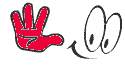
Subscribe to:
Comments (Atom)









.png)
.png)
.png)
.png)



